There are multiple ways to explore a selected stock by zooming or panning. Different methods can be useful depending on what you’re trying to see. The mouse is useful for free movement, and the fixed buttons are an easy way to lock the view screen to certain levels.
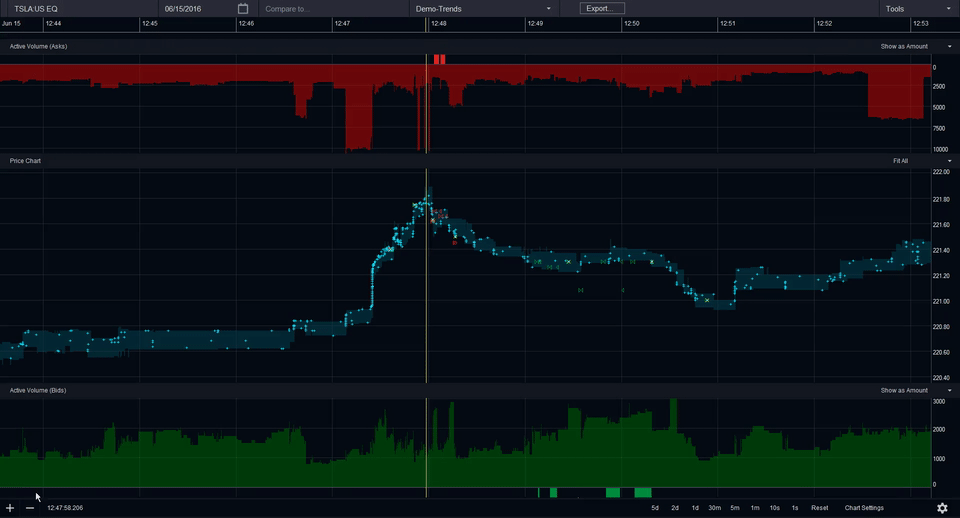
Using Zoom and Pan
Mouse – Zoom in or out by moving the mouse track wheel up or down. Pan left or right by clicking and holding the left mouse button, and dragging it to the left or right.
+/- buttons – click on the + or – buttons, in the lower left corner of the viewing screen, to zoom in or out.
Fixed interval buttons – click on any of the fixed time interval buttons, located in the lower right corner of the viewing screen, to zoom to that fixed level of days, hours, minutes, or seconds.
Creating a Zoom Area – Right click and hold and drag your mouse over the area you would like to isolate, then release. A highlighted view window will appear, which will tell you the length of time of your selection (x axis), as well as the price differential (y axis). Click on the magnifying glass icon to zoom to the selected area, or click the red X to remove the zoom area and start over.