To access the main viewing window of Surveyor, you need to select a stock to view, and a period of time to display information for that stock.
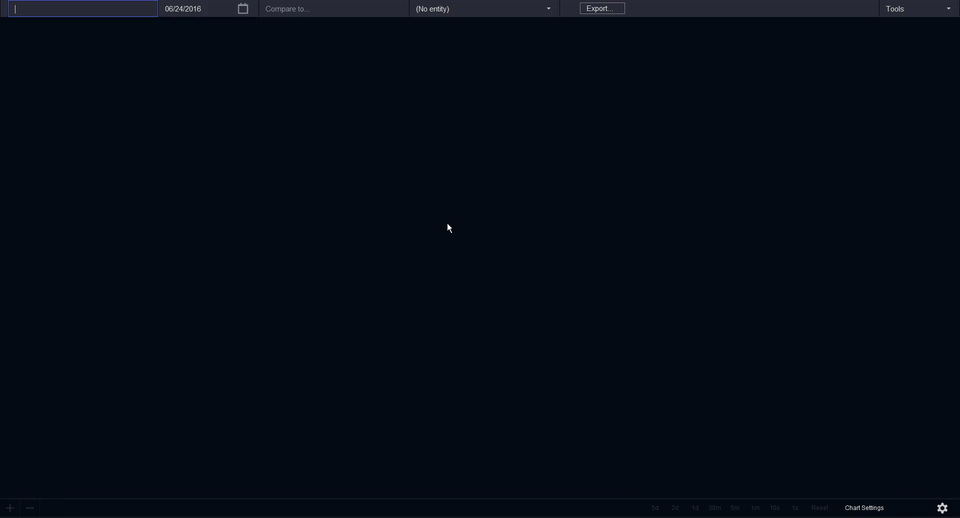
Select a Symbol
1. Select a symbol by clicking on Symbol Search in the upper left corner of your Surveyor window.
2. Enter the stock symbol for the stock you would like to see.
Select a Date
1. Choose a date by clicking on the calendar icon, directly to the right of the Symbol Search.
2. Select a date to view data for that period.
After you select a date, Surveyor will automatically load the stock information for that date in the main viewing window, where you can zoom and pan to explore the data in more detail.