You can compare the data from two symbols at once, including symbols from different jurisdictions (e.g., VRX:US and VRX:CA) or from different asset classes (e.g., USO:US EQ and CLZ6:US FU).
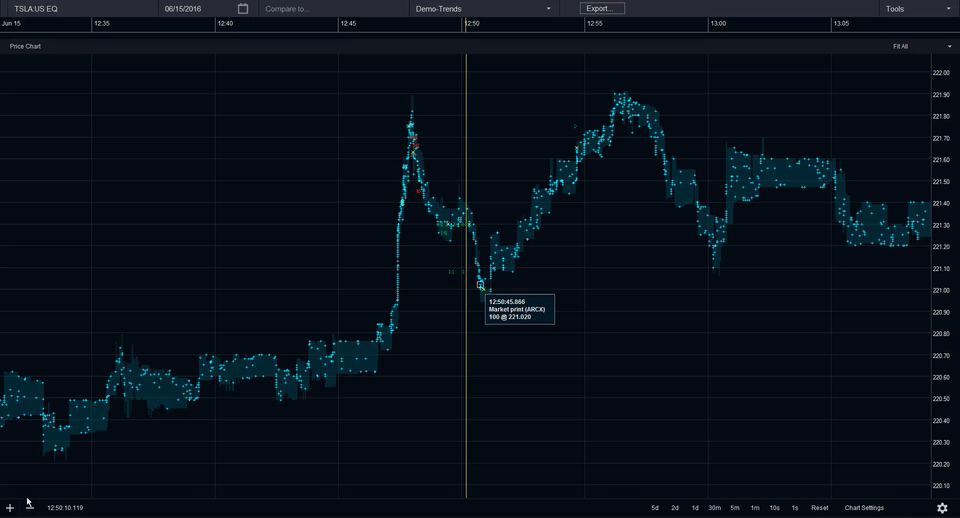
Adding a Second Symbol
1. Enter your first symbol and date in Symbol Search.
2. Enter the symbol you would like to compare it to in the Compare To field directly to the right of Symbol Search. Surveyor will load both symbols in two viewing windows, divided horizontally on your screen.
Exploring with Two Symbols
All of the zoom and pan controls work the same way in both windows, as do chart layers, and a change you make in one window will automatically be mirrored in the second symbol for easy comparison. You can also see a number of actions happening in the graphs represented by icons.